Techniques for displaying and animating graph snapshots on a timeline
Displaying and animating graph snapshots on a timeline is an important technique for analyzing graph data, as it helps visualize changes over time and understand the dynamic properties of graph data. Below we describe some common methods and approaches used for this purpose.
1. static snapshot display:
A method of displaying static graph snapshots on a timeline where each snapshot represents the state of the graph at a specific time step. This is the simplest way to display a static image of time changes at each time step.
2. animation:
By playing an animation on the timeline, temporal changes can be represented dynamically. Each frame represents a graph snapshot at a different time step, making animation an effective way to view the graph as it changes along the time axis.
3. use of dynamic graph drawing libraries:
One way to take temporal changes into account is to use dynamic graph drawing libraries. These libraries provide dedicated functions to visualize changes along time. Examples include D3.js, Cytoscape.js, NetworkX (Python), Gephi, etc.
4. interactive visualization tools:
Interactive visualization tools should be used to allow users to freely manipulate graph snapshots on the timeline. Users can zoom in, zoom out, move through time, etc. to visualize and explore the data in detail.
5. dynamic visualization techniques for graphs:
Dynamic visualization techniques for graphs may be used to highlight changes over time with specific visual characteristics. For example, the thickness or transparency of an edge may be varied with time to indicate the importance or presence of an edge.
6. exporting time-series animations:
Animations on the timeline can be recorded or exported and saved for presentation or sharing. This makes it easier to share with others.
Algorithms and tools used in methods for displaying and animating graph snapshots on a timeline
Various algorithms and tools are used to display and animate graph snapshots on the timeline. They are described below.
1. d3.js:
D3.js, described in “Visualizing Knowledge Graphs (Relational Data) with D3 and React” is a JavaScript library used to create data-driven web applications. It is suitable for animating graphs and visualizing them on a timeline, and D3.js can be used to move nodes and edges of a graph along a time axis. 2.
2. Cytoscape.js:
Cytoscape.js is a JavaScript library for network visualization that supports dynamic graph visualization. It can animate graphs on a timeline and display graph snapshots at different time steps. See “Data Visualization with Cytoscape.js” for more details.
3. Gephi:
Gephi is an open source software for graph analysis and visualization. See “Visualizing Data with Gephi” for more details.
4. NetworkX (Python):
NetworkX is a Python library dedicated to graph analysis and manipulation, and can be used to visualize and animate graphs over time, and when used in conjunction with matplotlib, can be used to animate graphs. For more information, see “Combining NetworkX and matplotlib to Create Graph Animations.
5. Gephi Streaming Plugin:
Gephi’s Streaming Plugin adds the ability to import and visualize streaming data into Gephi. It is useful for creating and animating time slices of dynamic graphs. See “Visualizing Data with Gephi” for more details.
6. Sigma.js:
Sigma.js is a JavaScript library specialized for large scale graph visualization. It supports dynamic visualization of graphs that take into account changes over time and can be animated on a timeline. For details, please refer to “Visualizing Graph Data with Sigma.js.
7. Gephi for Neo4j:
A Gephi plugin integrated with the Neo4j database that allows dynamic graph data to be retrieved from Neo4j and visualized and animated using Gephi. For more information, see “Data Visualization with Gephi.
Example implementation of displaying and animating graph snapshots on a timeline
An example implementation of displaying and animating a graph snapshot on a timeline is shown. This example uses Python’s NetworkX library and Matplotlib to animate a simple dynamic graph.
Library Installation: Install Python’s NetworkX and Matplotlib.
pip install networkx matplotlibSample Data Preparation: In this section, we will create a dynamic graph with three time steps. Nodes and edges for each time step are defined as follows
import networkx as nx
# Graph of Time Step 1
G1 = nx.Graph()
G1.add_edges_from([(1, 2), (2, 3), (3, 4)])
# Graph of Time Step 2
G2 = nx.Graph()
G2.add_edges_from([(1, 2), (2, 3), (3, 4), (4, 5)])
# Graph of Time Step 3
G3 = nx.Graph()
G3.add_edges_from([(1, 2), (2, 3), (3, 4), (4, 5), (5, 1)])アニメーションの作成: 以下のコードは、3つの時間ステップのグラフを順番に描画してアニメーション化する。
import matplotlib.pyplot as plt
import time
time_steps = [G1, G2, G3] # List of time steps
for i, G in enumerate(time_steps):
plt.figure()
pos = nx.spring_layout(G) # Set the layout of the graph
nx.draw(G, pos, with_labels=True, node_color='skyblue', node_size=500)
plt.title(f'Time Step {i + 1}')
plt.pause(1) # Wait 1 second and animate
plt.show()Replay animation: The above code creates an animation that draws the graph for each time step in turn, switching every second. use Matplotlib’s pause() function to set the wait time.
Challenge for displaying and animating graph snapshots on a timeline.
There are several challenges with the method of displaying and animating graph snapshots on the timeline. Some of the major challenges are listed below. 1.
1. increased data volume:.
When animating large graphs on a timeline, the amount of data can explode, which increases computational and memory requirements and can slow down processing.
2. visual congestion:
Displaying a large number of graph snapshots on a timeline can cause visual congestion, making it difficult to see important information, especially for large graphs, where edge crossings and overlaps can be problematic.
3. information overload:
Running animations on a timeline tends to overload the user with information, and showing every time step in detail can bury important patterns and changes.
4. adjusting animation speed:
It can be difficult to properly adjust animation speed; animations that are too fast can be missed, and animations that are too slow increase the user’s wait time. 5.
5. complexity of data preprocessing:
Data preprocessing is required before animations can be created on the timeline. Data needs to be formatted, normalized, and removed unnecessary information, which is time-consuming and labor intensive.
6. lack of interactivity:
Animations on timelines may have limited interactivity, and users may require the ability to control the animation and move to specific time steps.
7. selection of an appropriate visualization technique:
In order to optimally represent temporal changes in a graph, an appropriate visualization technique must be selected, and it can be difficult to find an appropriate technique for all data.
To address these challenges, various approaches need to be employed, including data preprocessing and subsampling, selection of appropriate visualization methods, and improvement of the user interface. New research is also being conducted to develop interactive visualization tools and improve data summarization methods.
How to address issues with methods for displaying and animating graph snapshots on a timeline
The following are a few responses to address the challenges of displaying and animating graph snapshots on a timeline.
1. subsampling of data:
For large data sets, data volume can be reduced by extracting and subsampling only the necessary information. Focus on important time steps or changes to reduce visual congestion.
2. automatic zooming and focusing:
Implement mechanisms to automatically zoom in and focus on specific events or time steps during the animation to highlight important changes to the user.
3. increased interactivity:
It is important to add interactive elements that allow the user to control the animation. These should provide for adjusting playback speed, jumping to specific time steps, showing/hiding information, etc.
4. summary and highlight:
It is helpful to incorporate an algorithm that automatically detects and highlights important areas or changes in the graph. This will highlight information that is important to the user.
5. customizing the animation speed:
Allowing the user to adjust the animation speed will help accommodate different user requirements. Slow animations allow for detailed exploration, while fast animations provide a complete picture.
6. multilevel visualization:
Providing multi-level visualization on the timeline allows both the big picture and detailed information to be displayed, and users can zoom in/out as needed.
7. evolving graph visualization techniques:
As graphs evolve, it is important to switch between appropriate visualization methods. This may require a different approach than static graph visualization methods.
8. collection of user feedback:
It is important to collect feedback from users, identify issues, and take actions to improve. User testing and user interviews will need to be conducted for this purpose.
Reference Book
-
The Visual Display of Quantitative Information — Edward R. Tufte
-
A foundational classic on visualizing quantitative and time-series data.
-
Useful for principles behind snapshot comparison and highlighting changes.
-
-
Visualization Analysis and Design — Tamara Munzner
-
A comprehensive textbook covering the theory and structure of information visualization.
-
Helps in choosing effective designs for timelines and animated views.
-
-
The Visualization Handbook — C.D. Hansen & C.R. Johnson (eds.)
-
An encyclopedic reference on scientific and information visualization.
-
Includes sections on dynamic visualization, animation, and rendering techniques.
-
-
Hands-On Data Visualization: Interactive Storytelling from Spreadsheets to Code — Jack Dougherty & Ilya Ilyankou
-
Practical guide for building interactive visualizations (including timelines) using D3.js and web technologies.
-
Great for implementing animated charts or time-based graph transitions.
-
-
Cartographies of Time: A History of the Timeline — Daniel Rosenberg & Anthony Grafton
-
A visual history of how humans have represented time.
-
Excellent for understanding design patterns for timelines and temporal layout.
-
-
Interactive Data Visualization for the Web — Scott Murray
-
A hands-on introduction to D3.js, covering animations, transitions, and dynamic graph rendering.
-
Ideal for implementing animated timeline snapshots in the browser.
-
-
Data Visualization: A Practical Introduction — Kieran Healy
-
Modern guide to producing clean, readable visualizations, including time-series graphs.
-
Useful for understanding design choices behind timeline-based storytelling.
-
“

“

“

“

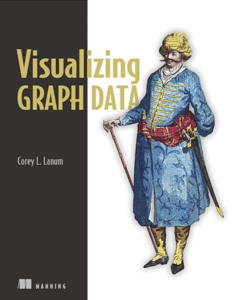

コメント