Overview of Discord
Discord is a free voice, text and video chat tool developed and operated by the US software company Discord Inc. Originally developed as a communication tool for gamers, its ease of use and versatility has led to the formation of online communities in various areas, and it is now used by many ordinary users as well.
Discord is a server-based system for voice, text and video calls, and users can also create their own servers or join servers created by other users, and within a server, users can create subspaces such as ‘text channels’ and ‘voice channels’, and It is possible to create subspaces for specific purposes, and to switch channels and communicate according to specific topics and purposes.

The main features and uses of Discord are as follows.
1. text and voice chat: Discord offers a combination of text-based chat and voice-based calls. In the text channel, communication takes place using text messages and emojis, while the voice channel allows users to make real-time voice calls.
2. servers and channels: Discord allows groups to be created and different channels to be set up within each server. Channels can be either text or voice and can be used for different purposes.
3. roles and permissions: roles can be created within a server and users can be given different permissions by assigning them roles, and different roles can have different permissions, such as administrator, moderator or general user.
4. bot integration: Discord can integrate automated programmes called bots into the server, which can be used to provide specific functions or commands or perform tasks automatically.
5. screen sharing and video calling: Discord also provides screen sharing and video calling functionality, which can be used for remote work and online meetings.
6. integrated game streaming: Discord has strong integration with games, making it possible to communicate with friends while playing a game and sharing the game screen.
7. free and paid plans: basic Discord functionality is available for free, but a paid Nitro plan is also offered, giving access to additional features and upgraded quality.
8. search by Discord: there is a website where you can search for Discords open to the public, with various categories, allowing you to find servers according to your interests and hobbies. You can also search for Discord servers using twitter.
Discord is very flexible and easy to use, making it a widely used tool in various communities and groups.
Setting up and using Discord preferences
The Discord preferences include a variety of settings. They are listed below.
1. account settings: access the Discord page from your PC or smartphone, set up your Discord account and make it available. Information to be entered includes a username, change of profile photo, change of password and account security settings (e.g. two-factor authentication).
2. desktop app installation: Download the desktop app for your operating system from the download button on the top page.
3. log in to Discord: Launch the downloaded Discord desktop app and log in with your email address and password.
4. appearance settings: change the theme and customise the message display (font size, text style, etc.).
5. friend settings: to set up a connection with a specific user, search for other users using their ‘username’ or other information and set them in the friend field. 6.
6. join a server: join a server by receiving an invitation link from a public or private server.
7. audio/video settings: test and set up your microphone and camera, and configure echo cancellation and noise reduction settings for voice chat.
8. messaging on the server: exchange messages using the text and voice channels on the server or by DM (direct messages). Mentioning specific users and replying to messages sent to you.
9. using threads: creating multiple threads in a text channel and chatting by topic.
10. use the overlay feature: display Discord call status and chats on the game screen during play.
11. notification settings: customise notifications to servers and individual channels, and set notifications to mobile devices
12. privacy settings: accept or reject friend requests from users and control what information (e.g. online status) is available to users
13. connection settings: manage connections to Discord, set up connections for accounts such as Spotify and YouTube
14. creating servers: there are two types of servers: regular ‘servers’ and ‘community servers’. Normal servers are twinned configurations for a small number of people, while community servers are multi-functional, with rules, welcome messages, analistic functions, public publishing, etc. Community servers are used for public use by a large number of people.
Case studies on the application of Discord
Discord is used for a variety of purposes. The following describes some of these applications.
1. gaming communities: Discord is one of the main platforms for gamers to communicate with each other through chat, voice calls and screen sharing, and gaming-related servers are used to discuss and exchange information on specific games and gaming genres.
2. student groups and university communities: Discord is also used as a platform for students to plan projects and events, organise study groups and discuss topics of interest.
3. community organisation: Discord is also used as a place for people with common interests and hobbies to meet, interact and share information, for example in artist and creator communities, technical communities or local communities.
4. support for online events and live streams: Discord is also used to support online events and live streams as a place for event participants to enjoy conversations, ask questions and interact with speakers and organisers.
5. work and project teams: Discord is also used as a tool for remote working and project management, particularly by small teams and start-ups, who use Discord to communicate and manage tasks.
Reference book
Reference books for Discord include the following.


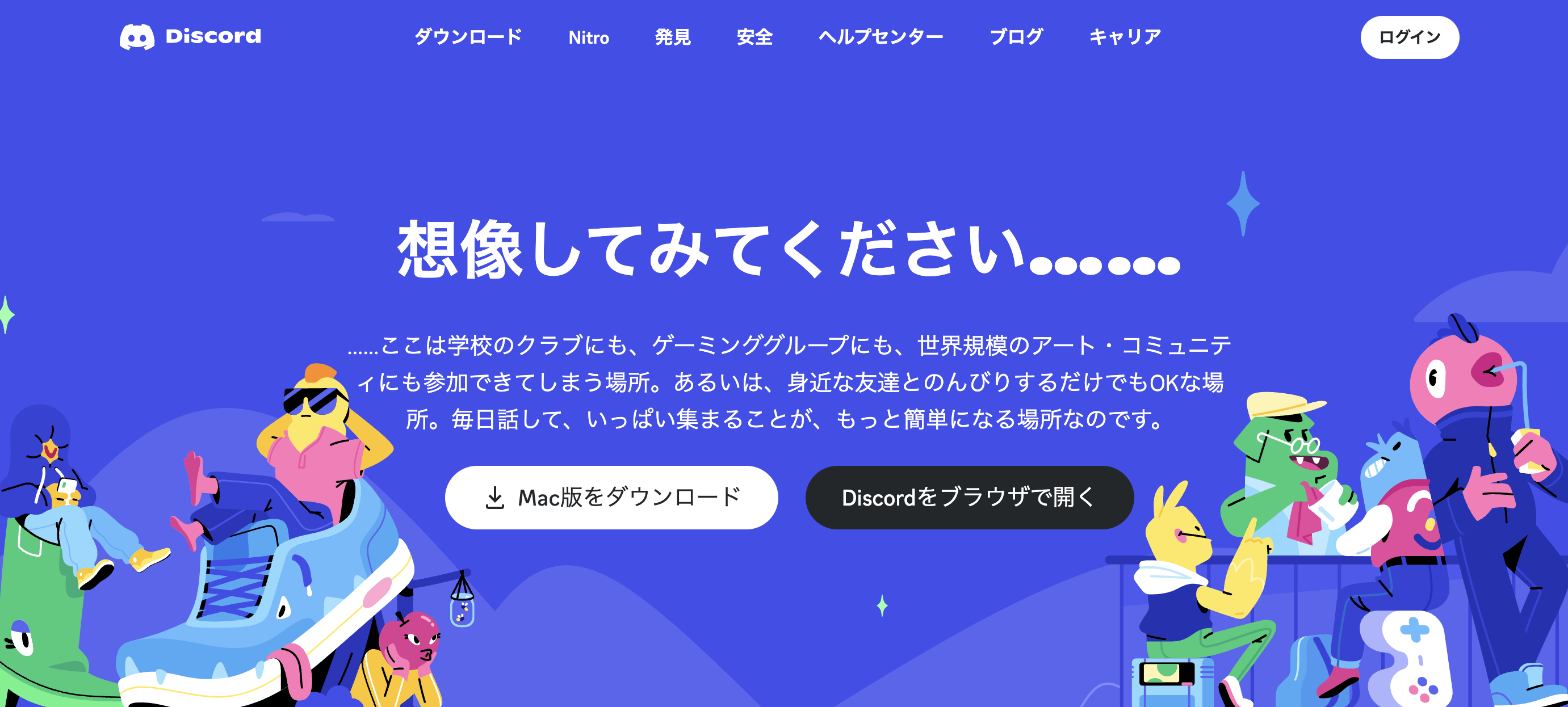

コメント